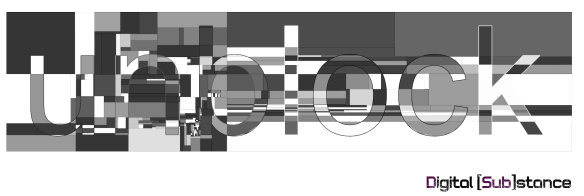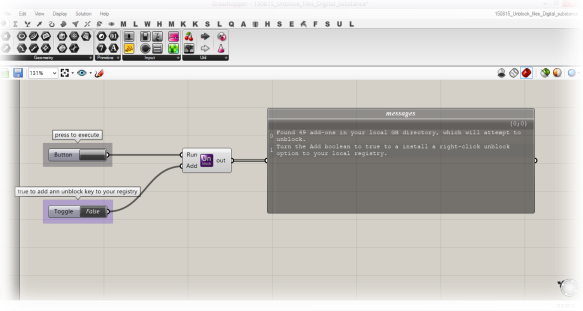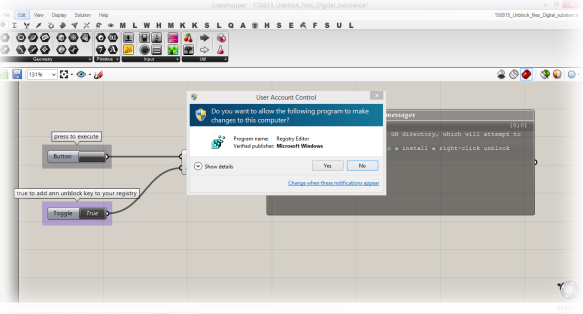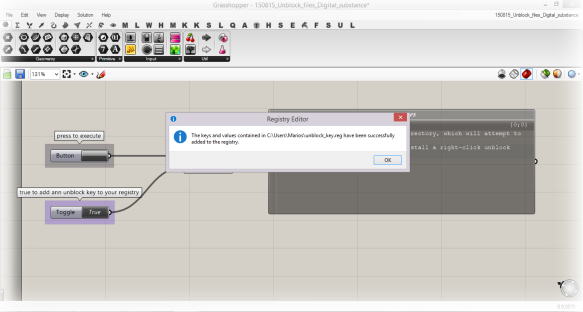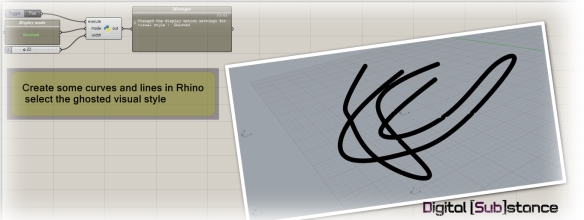1500 Nodes per iteration
The other day I needed to translate some GH dimensions to native rhino dimensions. Not only that , but it was a sequence of steps in a parametric model, which means that I had to repeat the same process for about a 1000 times. Obviously the old-fashioned right click wasn’t working for me,
Although, I already have some routines that can bake geometry directly to rhino (and export it) , the Dimension and Preview components of Grasshopper3d don’t have any geometry output. Nonetheless, i needed the leader(or marker ) tag utility.
I wrote this small snippet to bake, not only dimensions, but any component type and with a specific name , to a specific layer, without much hustling. I just put it out there for people to use, however I have to warn you that it was written in a couple of minutes, so its almost certain that it will contain many bugs.
Please let me know if you experience one, or if you have a possible suggestion or fix.
Enjoy a usual at the [Sub]Code Page. Python labeled defs.
#imports
import Grasshopper as gh
import Rhino as rc
import ghpythonlib.components as comp
from System import *
from System.Collections.Generic import *
#Active Rhinodoc
rcdoc = rc.RhinoDoc.ActiveDoc
#Active GH document
my_ghdoc = ghenv.Component.OnPingDocument()
attr =rc.DocObjects.ObjectAttributes()
# Bake the dimensions in the specified layer called Dimensions
#if it doesn't exist it used the default
attr.LayerIndex = rcdoc.Layers.Find(L,True)
# Iterate the active objects in the current GH file and find the one of the specific type
#if there are many look for the one with the name
objs = []
obj_types =[]
for obj in my_ghdoc.ActiveObjects():
my_type = obj.GetType()
obj_types.append(my_type)
#uncomment the next line if you want to see all the component types in the document
if str(my_type) == Comp_type :
if Comp_name == None:
objs.append(obj)
print("found it")
else:
if obj.NickName == Comp_name:
objs.append(obj)
print("found it")
#bake the component
if Bake == True:
for obj in objs:
#create an empty GUID list
ids = List[Guid]()
obj.BakeGeometry(rcdoc,attr,ids)
print("baked the dimension elements")
doc_components = obj_types
![Digital [Sub]stance](https://digitalsubstance.files.wordpress.com/2016/05/cropped-cover_160514_title-012.jpg)